Top 10 Excel Tips and Tricks for Beginners
I like Excel. I use it for multiple tasks and purposes in my life and work.
Excel is a powerful tool that is used by millions of people around the world for data analysis, financial modeling, and much more. However, for beginners, it can be intimidating to navigate this complex program.
Fear not!
In this article, I'll share top 10 Excel tips and tricks for beginners to help you get started and become more efficient with your Excel tasks.
Understand Excel's grid structure
The Excel grid consists of columns and rows, with each intersection representing a cell. Understanding the grid structure is key to working with Excel effectively.
Use keyboard shortcuts
Learning keyboard shortcuts can save you a lot of time and effort in Excel. Some commonly used shortcuts include Ctrl+C to copy, Ctrl+V to paste, and Ctrl+Z to undo.
You can also use ALT tabs. Press ALT and and the top menu will show numbers and letters you can press to access certain menu options.
Use AutoFill to quickly fill in data
Excel's AutoFill feature allows you to quickly fill in a series of data, such as dates or numbers. Simply select the first cell in the series, drag the fill handle to the end of the series, and release.
Freeze panes to keep headers visible
When working with large data sets, it can be helpful to freeze the top row or first column so that they remain visible as you scroll through the data. To do this, select the cell below or to the right of the row or column you want to freeze, click "View" in the top menu, then select "Freeze Panes."
Use conditional formatting to highlight data
My favorite...
Conditional formatting allows you to highlight cells based on certain criteria, making it easier to identify trends and patterns in your data. To use conditional formatting, select the cells you want to format, click "Conditional Formatting" in the top menu, and choose a formatting option.
Use filters to sort and analyze data
Excel's filters allow you to quickly sort and analyze your data. To use a filter, click "Data" in the top menu, then select "Filter." You can then choose to sort your data by a specific column or filter by certain criteria.
Use charts to visualize data
Charts are a great way to visually represent your data and make it easier to interpret. To create a chart, select the data you want to include in the chart, click "Insert" in the top menu, and choose a chart type.
Use VLOOKUP to find data in large data sets
VLOOKUP is a powerful Excel function that allows you to search for a specific value in a large data set and return a corresponding value from another column. To use VLOOKUP, select the cell where you want to display the result, enter "=VLOOKUP(" followed by the value you want to search for, the range of cells containing the data, the column containing the corresponding value, and "FALSE" to ensure an exact match.
Use PivotTables to analyze large data sets
PivotTables are a powerful tool for analyzing large data sets and identifying trends and patterns. To create a PivotTable, select the data you want to include in the table, click "Insert" in the top menu, and choose "PivotTable."
Use named ranges to make formulas easier to read
Named ranges allow you to assign a name to a range of cells, making it easier to write and read formulas. To create a named range, select the cells you want to include, click "Formulas" in the top menu, and choose "Define Name."
As you can see, Excel is a powerful tool that can help you analyze data and make more informed decisions. By using these top 10 Excel tips and tricks for beginners, you can become more efficient and effective in your Excel tasks. With practice and patience, you can master the art of Excel and take your data analysis skills to the next level.
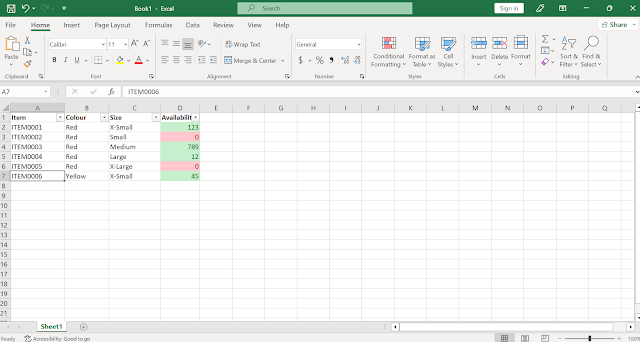

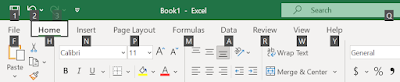
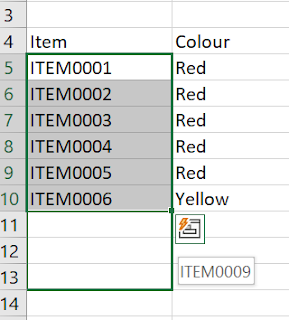
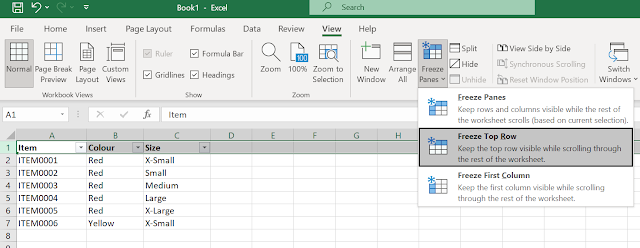
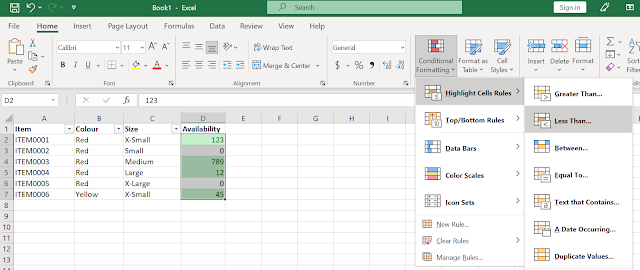
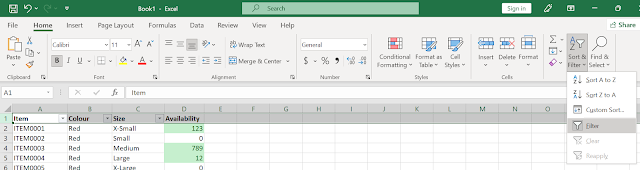
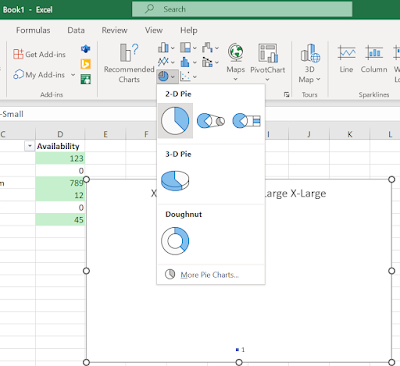

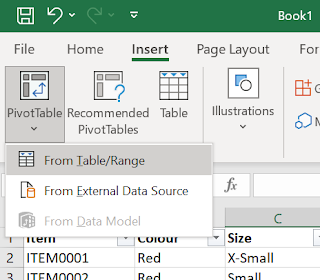
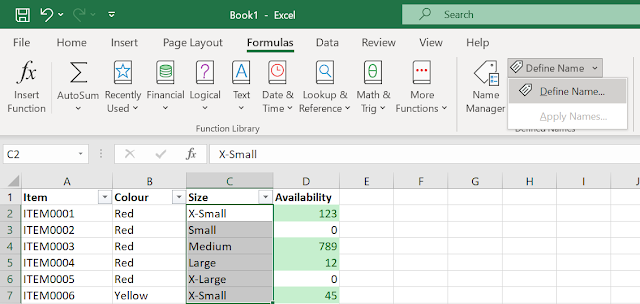



Comments
Post a Comment